How to Create EC2 Instance in AWS: Step by Step Tutorial
Sign in to the AWS Management Console: Go to the AWS Management Console (https://console.aws.amazon.com) and sign in to your AWS account.
Navigate to the EC2 Dashboard: Once logged in, navigate to the EC2 service from the AWS Management Console. You can find it under the "Compute" category.
Launch Instance: On the EC2 dashboard, click the "Launch Instance" button to start the instance creation process.
Choose an Amazon Machine Image (AMI): Select the AMI that corresponds to the operating system and software configuration you desire. AWS provides a range of pre-configured AMIs for different purposes.
Choose an Instance Type: Select the instance type based on your requirements for CPU, memory, storage, and network performance. Each instance type has specific capabilities and pricing.
Configure Instance Details: Configure the instance settings such as the number of instances, network settings, security groups, and storage options. You can choose an existing VPC or create a new one, specify subnet, enable public IP, and configure other advanced options.
Add Storage: Specify the storage requirements for your instance. You can select the size and type of the root volume, attach additional EBS volumes, and configure storage-related settings.
Add Tags (Optional): You can add tags to your instances for better organization and management. Tags are key-value pairs that provide metadata for your resources.
Configure Security Group: Set up security groups to control inbound and outbound traffic for your instance. Define rules to allow or deny specific protocols, ports, and IP ranges.
Review Instance Details: Review the configuration details of your instance, including AMI, instance type, network settings, storage, and security group rules. Ensure everything is as per your requirements.
Configure Key Pair: Choose an existing key pair or create a new one. This key pair will be used to securely connect to your EC2 instance. Download the private key file (.pem) and keep it secure.
Launch Instance: After reviewing the instance details, click on the "Launch" button to create your EC2 instance.
Select an Existing Key Pair or Create a New Key Pair: If you selected a key pair in the previous step, a dialog box will appear asking you to confirm the use of the key pair. Select the key pair and check the acknowledgement box. Then click "Launch Instances".
View Instances: Once the instance is launched, you'll be directed to the "Instances" view. Here, you can see the status of your instance, such as pending, running, or stopped.
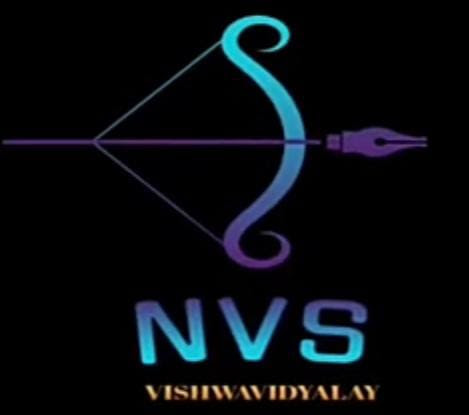


0 Comments